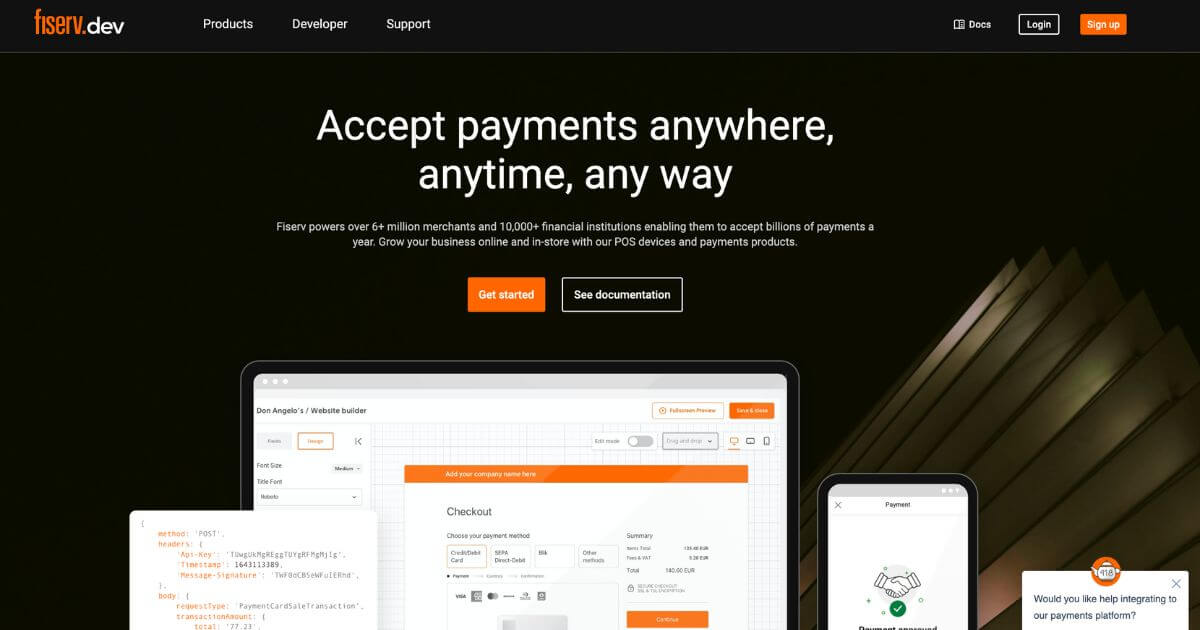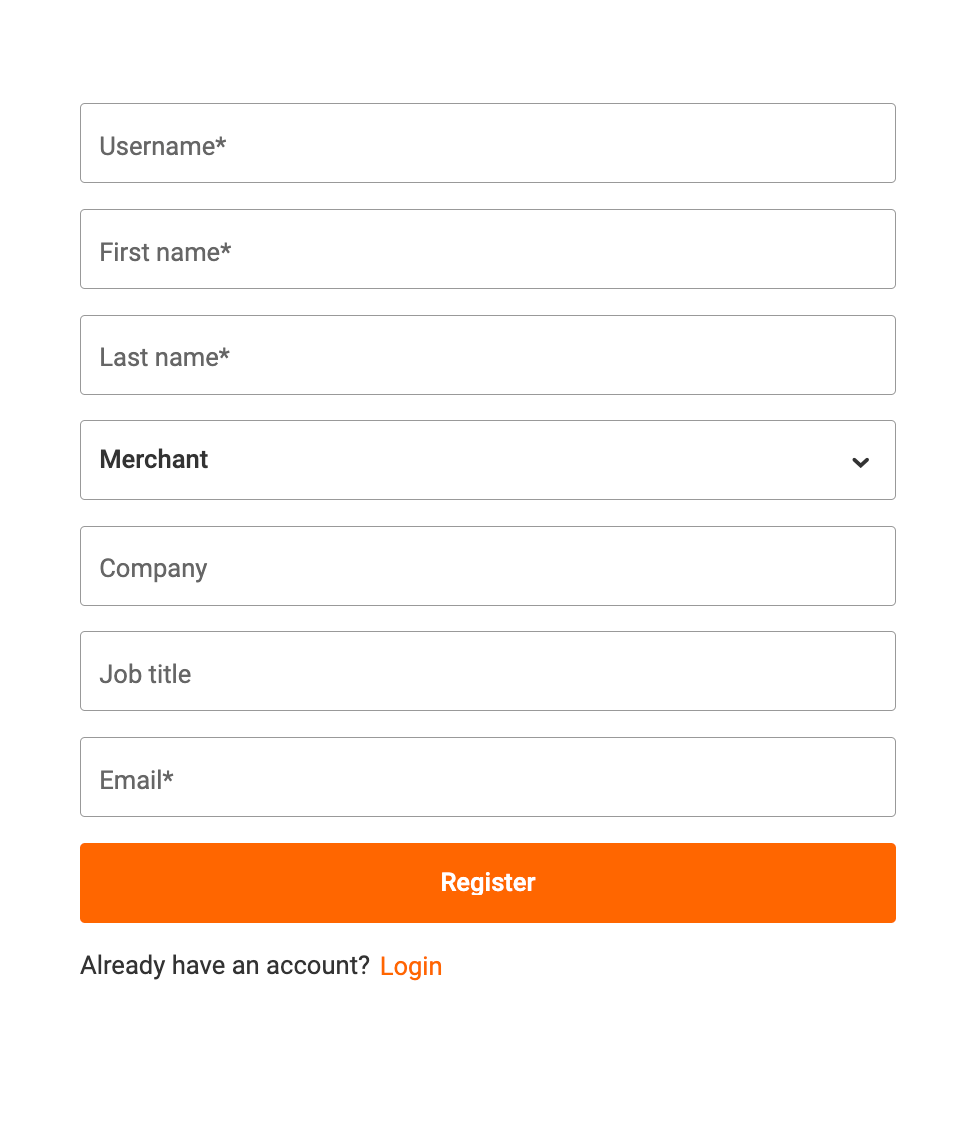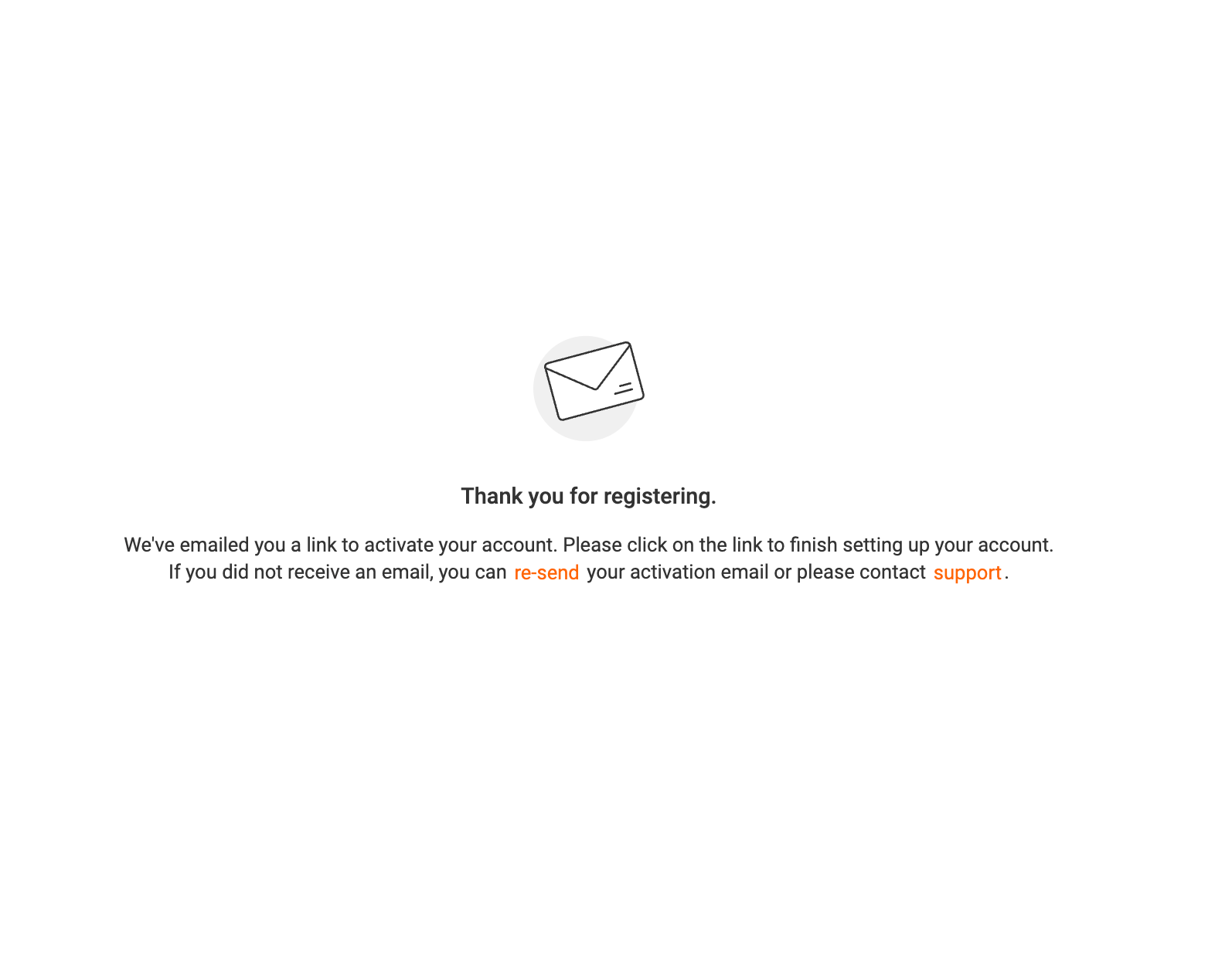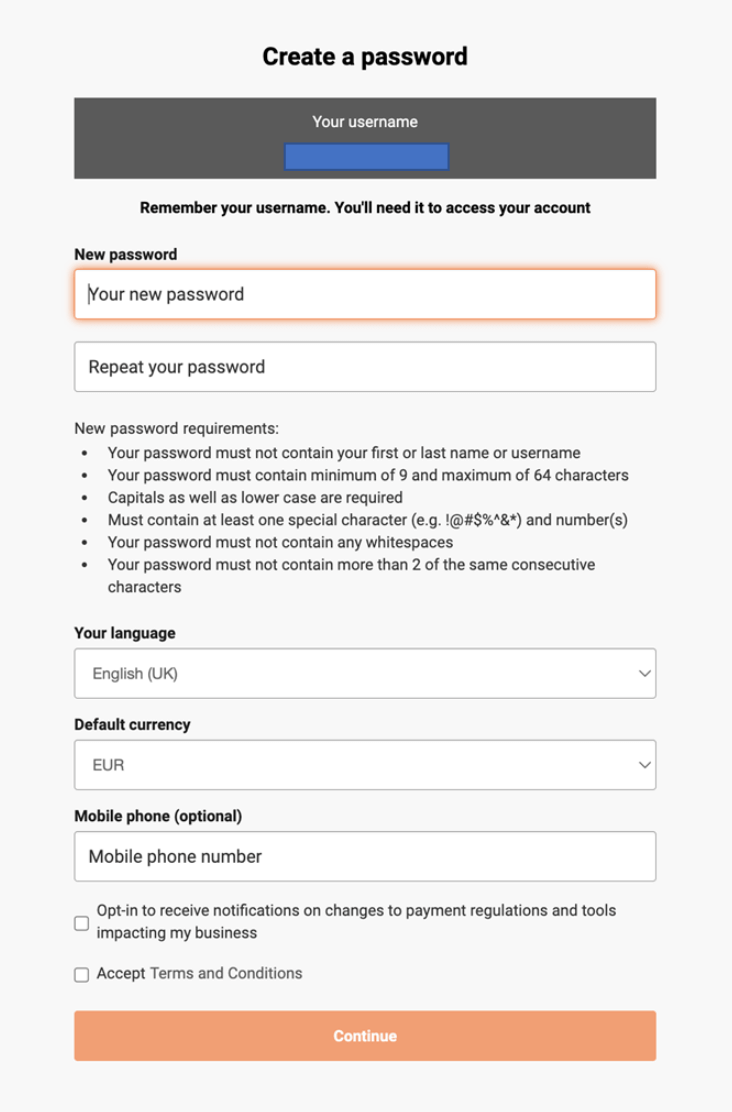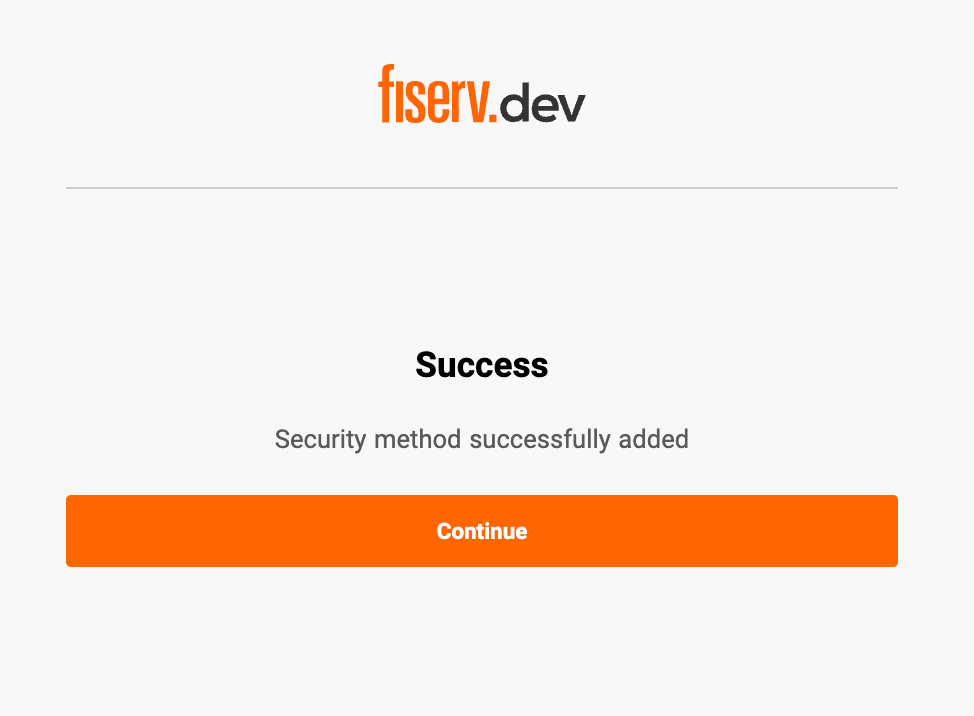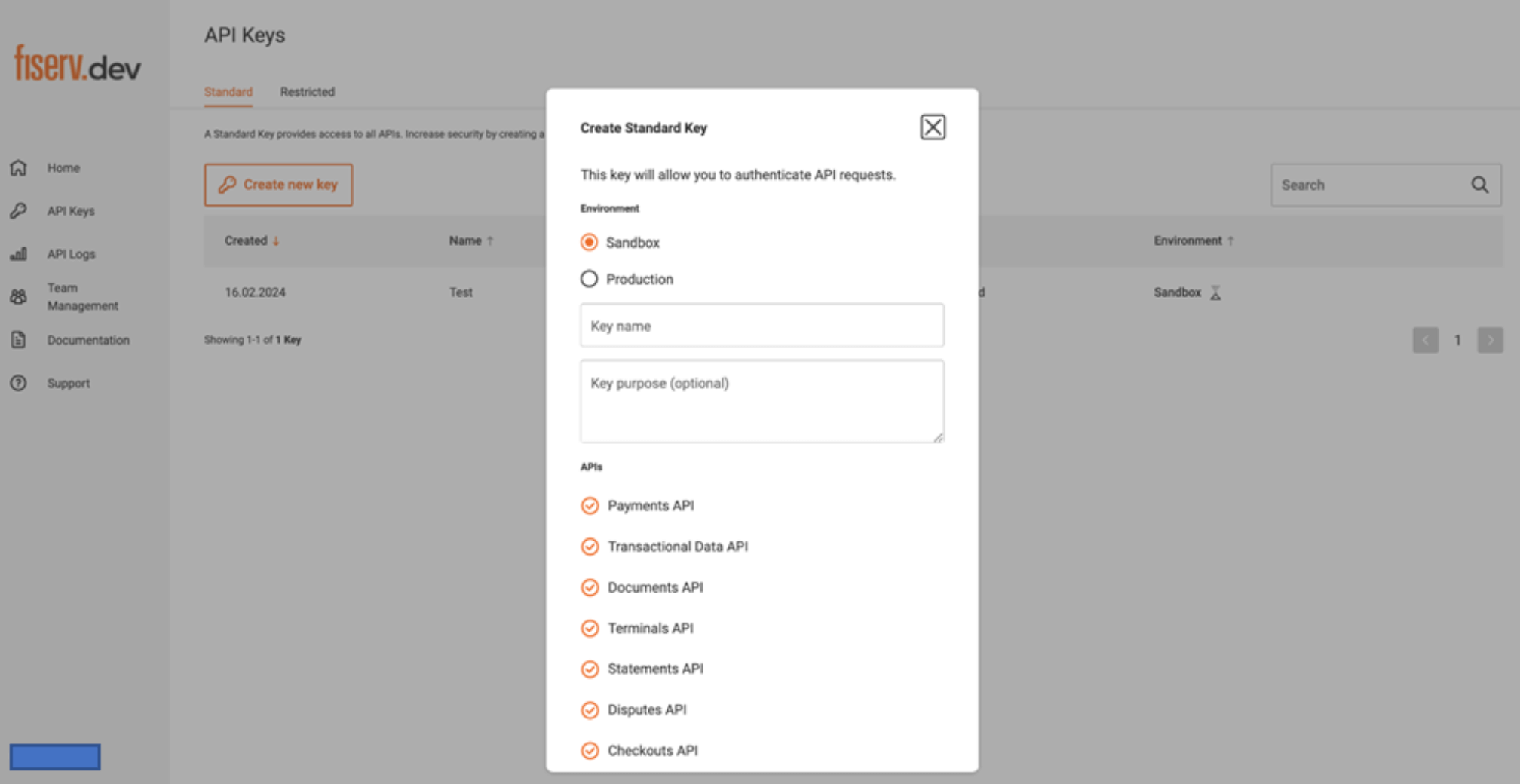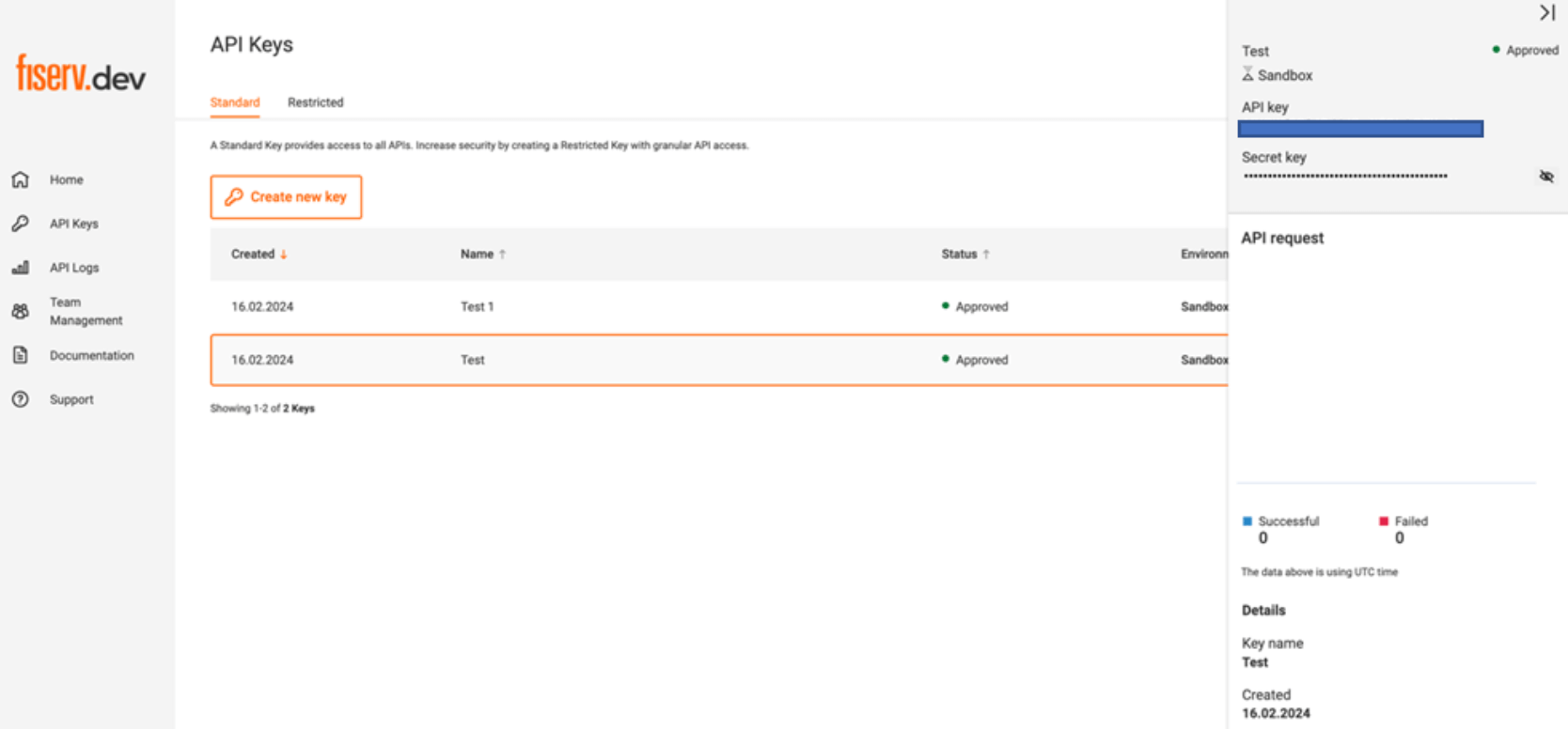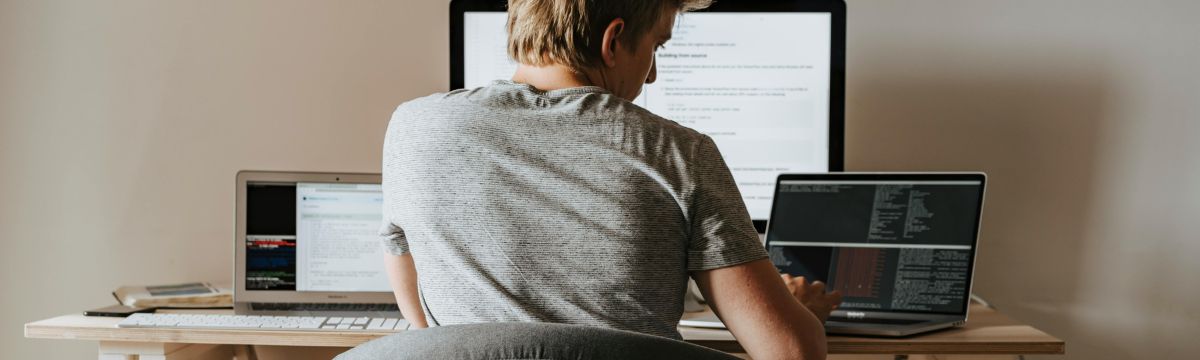
Lloyds Cardnet Connect Setup: How to Get REST API Credentials from the Developer Portal
So, we hear you’re wanting to explore Lloyds Cardnet’s new REST API?
Well, we’re one step ahead and already prepared a comprehensive guide to help you navigate through the process of obtaining your REST API credentials from Fiserv’s developer portal.
With these credentials, you’ll be able to access and utilise the powerful features of the REST API fields.
So, without further ado, let’s dive in.
Step 1: Visit Fiserv’s Developer Portal
Begin by visiting the Fiserv’s Developer Portal through this link: https://fiserv.dev/.
Once you’ve arrived on the homepage, you’ll find the sign-up button on the top right-hand side.
Alternatively, you can dive straight in by clicking here.
Step 2: Register and Set Up Your Account
Next,
Get started by registering on the sign-up page:
- Enter your desired Username
- Provide your First Name
- Input your Last Name
- Select “merchant” from the dropdown menu
- Specify your Company
- Enter your Job Title
- Input your Email Address
Once registered, you will receive an activation email in your inbox. Select “Activate your account” and you will shortly receive another email with a verification code.
Enter the verification code provided in the email on the activation page. Ensure to make a note of your username and create a new password for logging in.
Select your preferred language, and select EUR as currency (this will have no effect on the transaction, even if your site uses GBP. You will be able to define GBP as your currency in your request for the gateway). Include your mobile number if you wish. Accept the Terms and Conditions check box and select continue. If any of the steps are missed, you will not see the continue box.
Setup 3: Setting Up Multi-Factor Authentication and Logging In
You can now set up multi-factor authentication. We encourage using the one-time password via email.
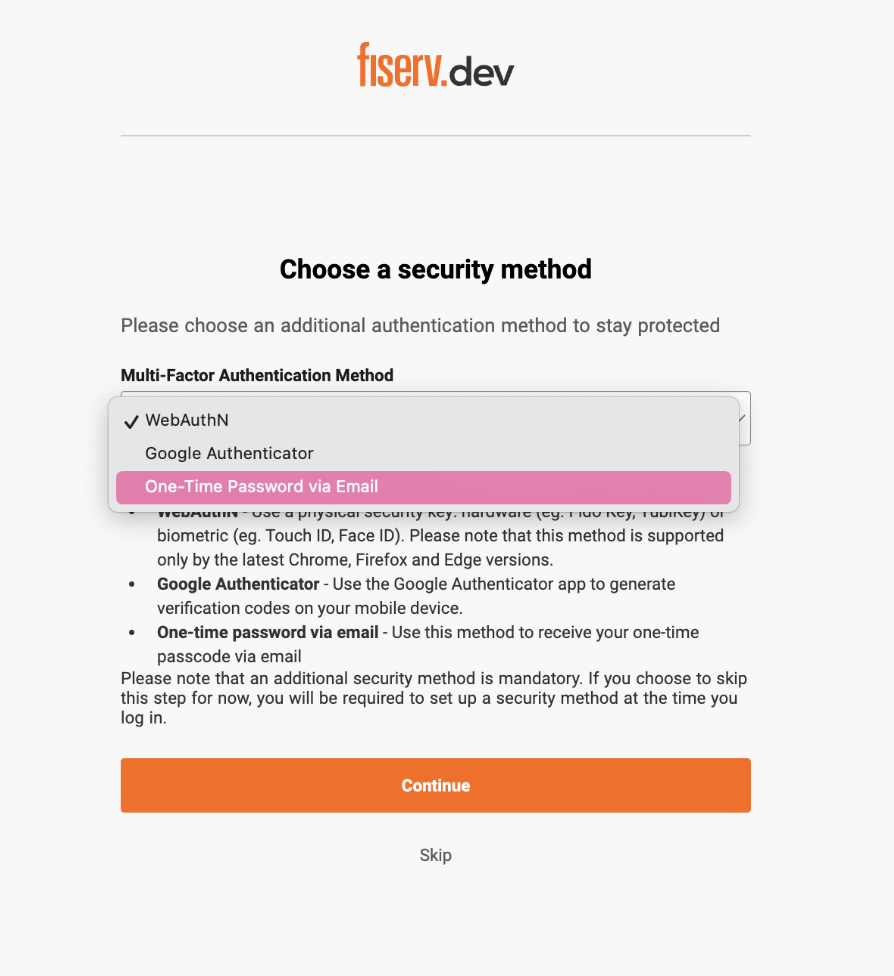
Once you’ve made your selection, select “Continue”. Once you have successfully created your account, you can select continue again. You will shortly be notified that your account is ready, and you can proceed.
Once you’ve reached this page, you will need to log in again with your details, and you will be navigated to see the option to request an API Key.
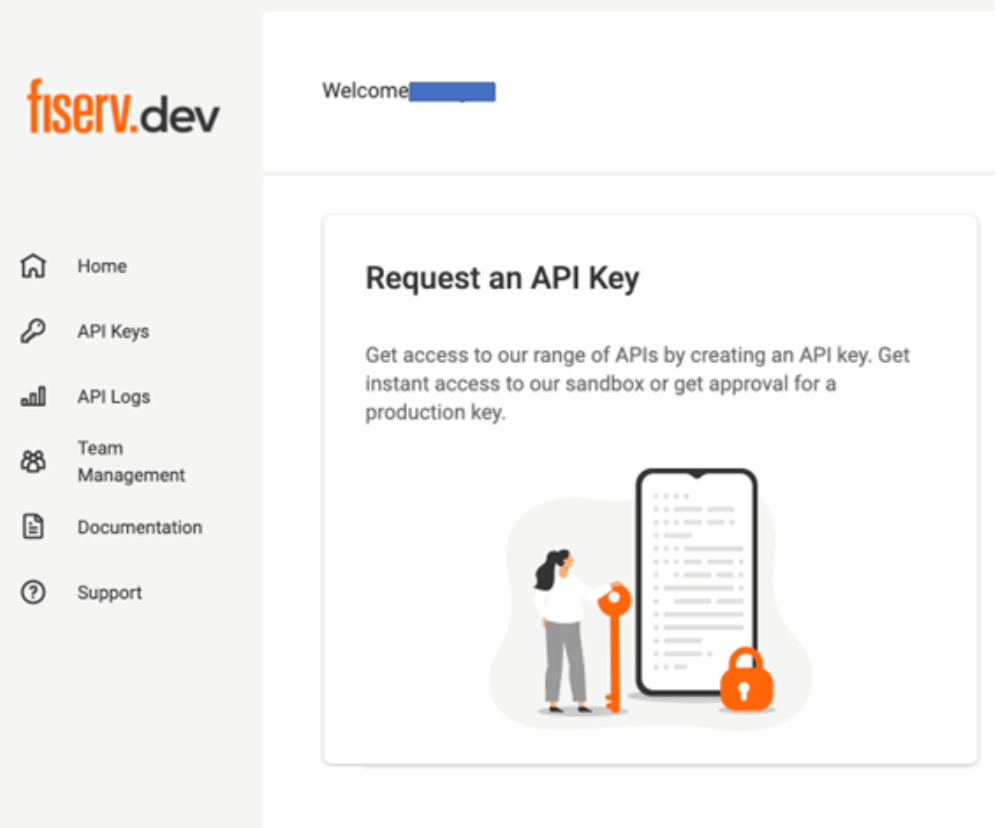
Step 4: Requesting Your Rest API Key
You’ve now reached the final step which is requesting your new REST API Key.
From the Homepage, select “Request an API Key.” In the Standard Tab, select “Create New Key.”
- Choose Sandbox or Production
- Name the key appropriately
Once your API Key has been generated, you can click on it to view your API details and the Secret key.
Important Notes for Sandbox and Production
Sandbox (Test)
Once retrieving your API Secret and Key for Sandbox, ensure that you email cardnetipg@fiserv.com. You will need to provide them with:
- Api key name
- Store ID you want linked
- Your account’s email address
Once the linkage is complete, you can begin using your Sandbox Rest API Key and Secret.
Production (Live)
For Production, you will not receive your API Secret and Key right away. Email cardnetipg@fiserv.com with:
- Api key name
- Store ID you want linked
- Your account’s email address
Once the linkage is complete, you can then begin using your Product Rest API Key and Secret.
Please note that the MERCHANT is required to send the email to the Lloyds Cardnet mailbox, NOT a third-party on your behalf.
Payment.JS
If you have activated the Payment.JS embedded payment method, you will also need to share the below URL with Fiserv in order to link the account.
Magento: https://example.com/lloyds/paymentjs/webhook
WooCommerce: https://example.com/wc-api/lloyds-paymentjs-webhook
Please note: ‘example.com’ will need to be changed to the relevant domain.
We recommend using an email template like the below:
“Hi Fiserv team,
Can you please link the below STORE ID with the REST API Key and Payment.JS webhook URL?
- Store ID:
- Email Address:
- Key Name:
- Webhook URL:
Can you please disable CVV verification and confirm once this is done?
Thanks
SENDER_NAME”
Refunds
If you are using the redirect payment solution and would like to be able to issue refunds, you will also need to ask Fiserv to connect your store ID and REST API key.
We recommend sending an email like the below, with your relevant details to cardnetipg@fiserv.com.
“Hi Fiserv team,
Can you please link the below STORE ID with the REST API Key?
- Store ID:
- Email Address:
- Key Name:
Can you please confirm once this is done?
Thanks
SENDER_NAME”
Setting Up the New REST API in your WordPress Dashboard
After obtaining your account’s REST API Secret and Key, follow these steps to integrate them into your WordPress site’s dashboard:
- Log in to your WordPress dashboard as the administrator
- Navigate to WooCommerce >> Settings >> Payments
- Click the “Manage” button under the Payments section to access the Lloyds Cardnet Payment
- Look for the New REST API tab, where you can input the API Key and Secret obtained from your Fiserv account
Setting Up the New REST API in Your Magento Dashboard
After obtaining your account’s REST API Secret and Key, follow these steps to integrate them into your Magento site’s dashboard:
- Log in to your Magento dashboard as the administrator
- Navigate to Sales >> Payment Methods >> Autify Digital >> Lloyds Cardnet
- Add the REST API Key and API Secret from your Fiserv account
- Click on Save
Setting Up the New REST API in Your Prestashop Dashboard
After obtaining your account’s REST API Secret and Key, follow these steps to integrate them into your Prestashop site’s dashboard:
- Log in to your Prestashop dashboard as the administrator
- In the left side menu, navigate to Lloyds Cardnet >> Configurations
- Add the REST API Key and API Secret from your Fiserv account into the relevant fields
- Click on Save
Conclusion
Hooray! You’ve successfully obtained your REST API credentials and are ready to unleash their power.
Should you have any questions or require assistance, don’t hesitate to contact us. We’re here to help!